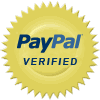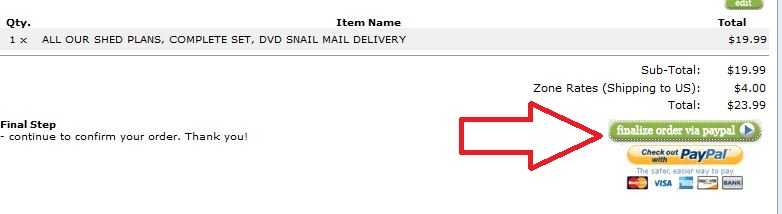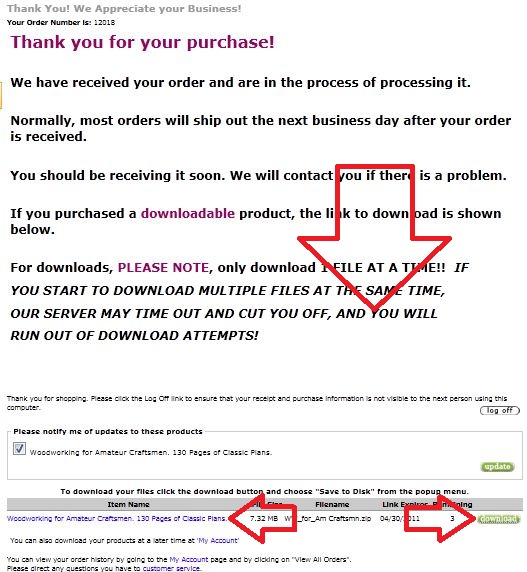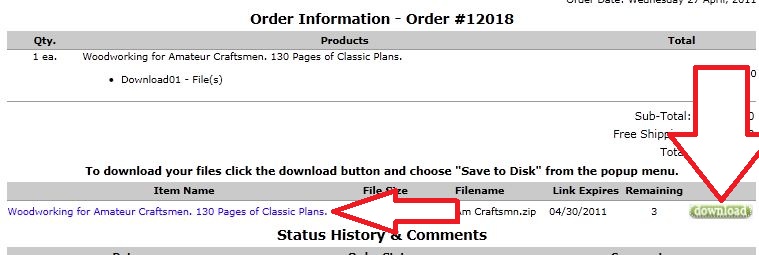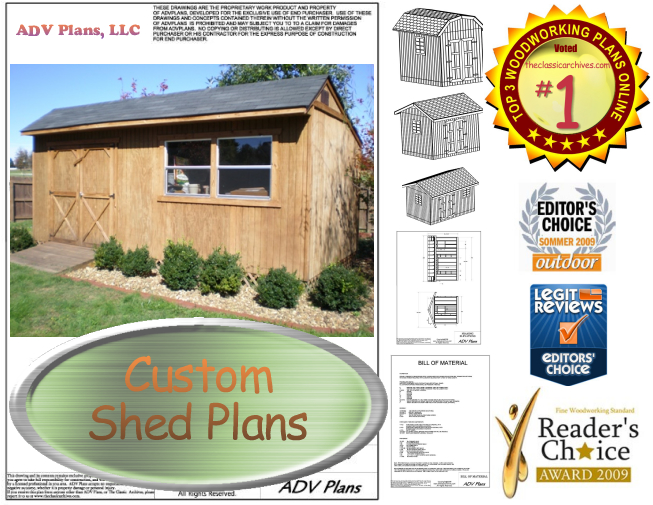|
|
|
DOWNLOAD HELPIt seems sometimes the kind folks who shop here
sometimes have issues finding their download links for their downloadable online
purchases, so we thought we would put up this page to show folks the proper way
to download one of our products. This page is made as a guide to show you guys
how to download the files you just purchased from us, so here we go:
Go ahead and proceed through the checkout process where you can pay by paypal, or pay by credit card only if you don't have a paypal account. After you are done, you must click to go back to your site, if paypal does not route you back automatically (it should, but sometimes they don't cooperate). Once you come back here, you will be greeted with our final checkout page. Be sure to scroll down on this page, your download links are available at the bottom! You can click on the green download button on the bottom right, or the text on the bottom left. Many downloads have more than one file to download, and if so, they will all be listed.
And that is all there is to it! Now, sometimes customers close out this page without realizing the downloads were on it. If that's the case, have no fear, you can always go back into your account and download them, even if you have completely closed out your browser, as long as you completed the checkout process. 1. From any page on our site, log back in "MY ACCOUNT" from the top banner of any page. 2. After you have logged back in, you will see your account information, with your order information showing your recent orders. 3. Find your download that you purchased, and click on the "view" button. 4. And finally, this will take you back to the order information page, where the download links will be shown back to you. You can click on the download button on the bottom right, or the text on the bottom left. Many downloads have more than one file to download, and if so, they will all be listed.
We hope you find this information useful and this helps you feel confident about purchasing our downloadable products. We stand behind every purchase made, so if this page does not solve your problem, you can contact us any time. NOTE: For some of our products that contain a large number of large downloadable files, if the size of the download is TOO LARGE for our system to handle this way, what you will see is one link to an index file. Go ahead and download that file direct from us. Then use FireFox or Windows explorer to open that index file. That file will then contain DIRECT LINKS to download the files you have purchased from us. Once again, each purchase from us is guaranteed to work. INSTRUCTIONS FOR BURNING ISO FILES. If your item is advertised as a .ISO file, it will be clearly marked as such in the item listing. At this time, we are only offering a select amount of .ISO files for download for some of our large data disks. An ISO image is a disc image (or archive file) of an optical disc that has an .iso file extension. The file perfectly mimics the data stored on an original, physical disc. For example, when an ISO image of a software program is burned to a disk, the disk will function the same as the original software disc. Linux, for one, is commonly distributed in an ISO image. Users are able to download the ISO image, burn it to a disc, and use it like traditional, physical, software. This guide will walk you through the process of burning ISO files to a disk. Step 1. Get a blank CD or DVD, depending on whether you have download a CD or DVD ISO file. Step 2. Acquire an .ISO image burning software. There are tons of FREE software out there. One of them that we like is ImgBurn. Go to the ImgBurn website and click one of the mirror links to download the free ImgBurn software. Download and install the software. Step 3: Insert your blank CD or DVD into your drive. Step 4. Run the ImgBurn software, when it starts up, click the icon for "write image to disc" Step 5: Click the magnifying glass file icon in the “Source” section to browse your computer and select your ISO image. Step 6: Click the large disc icon button at the bottom left of the window to automatically begin burning your disk. Step 7: After your disk is done, exit out of the program and stick your disk in your drive. It will be just like you purchased a ready made disk. We hope you find this information useful and this helps you feel confident about purchasing our downloadable products. We stand behind every purchase made. |